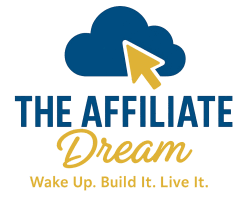NOTE: This page is in development, so it’s going to be added to, tweaked and all those other things you do to a page… So keep an eye out.
This article will help you navigate the initial steps of building your website, from choosing a platform to getting it live.
Back in the Old Days, before Social Media and the advent of all the “new stuff” that has been unleashed upon us, there were only websites… “Umm But Tim, everthing is on a website, what are you on about?” Well that is a really good question.
The answer is, back in “those days” People like you and I were creating the majority of these websites. My very first website I built using FrontPage back in 2001 was called “All Things Grand” ( I managed to get that domain back just recently but not the full website sadly). From there, I discovered HTML and CSS and PHP Programming and…
Well that’s a story for another day…
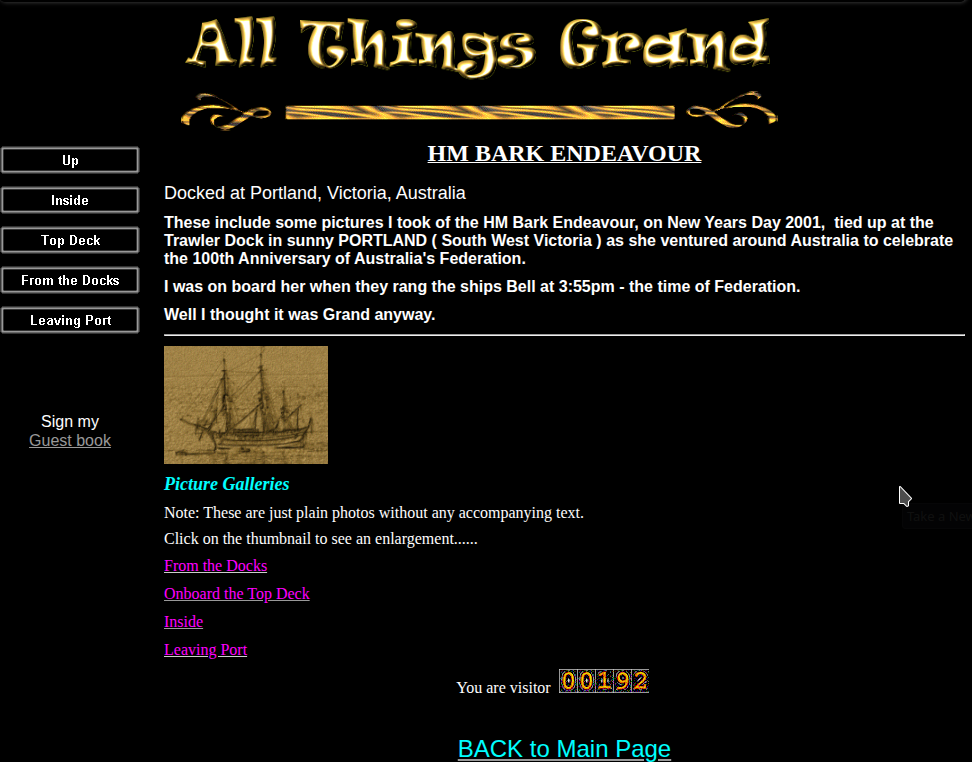
This is a screenshot taken by the WayBack Machine of the website allthingsgrand.com from Oct 2003.
It was created using Frontpage, which Miicrosoft eventually discontinued around 2006…
The Wayback Machine is an Internet Archiving Service that takes screenshots of websites “Way Back” since 1996
We began in 1996 by archiving the Internet itself, a medium that was just beginning to grow in use. Like newspapers, the content published on the web was ephemeral – but unlike newspapers, no one was saving it. Today we have 28+ years of web history accessible through the Wayback Machine and we work with 1,200+ library and other partners through our Archive-It program to identify important web pages.
There are ALOT of options.
And as we all know, too many options results in… well staring at the “too many options” and doing achieving nothing…
So what I plan to do, to help you, is to work on the following premise…”Just get something up and running and worry about the “Other Bits” Later.
But we’ll go from Simple and Affordable (as in Free) all the way up to something more… well just “more”. That’s a hard one to describe.
BUT You Might Be Thinking “Hang on..That’s all well and good Tim, But this is a website, so how did you get this one setup?”
That’s a Good “Thought”, thanks for raising it but we will come back to this a bit later on…
So we are going to go over a whole range of different ways you can Build A Website. Some are Free and some require a small payment.
What follows is just some information on each So You can make an informed decision…
REMEMBER: It’s better to get something up and running quickly first…
Then you can look into some of the “other ways” that will require a bit more effort…
So Let’s see what is on offer.
1. If You Have A Google Account
Did you know that Google has a Website Builder
Google (bless their hearts) have provided us all with some amazing Free Tools. Hopefully you have a Gmail Account and if you do have one of those, then you’ll have access to all of their other Tools… (HINT if you don’t have a gmail account you should look at getting one)
But the one I want to talk about is their “Website Builder”. Yes I know right, who would have thought that… Oh obviously someone at Google of course…
So if you go to sites.google.com you will be greeted by a wonderful, simple, Website Builder.
Select Your Site Template, and start playing…
Now it’s like using WORD, or Google Docs or… The Only difference is, it has “Draggable Website Thingies” (Ok it’s not quite a Technical Term..).
If this is the first time you’ve ever come across a “Website Builder” meaning it’s all drag and drop. Well Initially the bits to Drag and Drop might be a bit daunting at first.
But it’s the quickest, simplest way to “get started”.
Now a website I have created is a simple, single page, site… https://sites.google.com/view/1000buyerclickssystem/home
As you can see, the URL a bit of a mouthful. But what you can do is purchase a domain name and set it up to “Point” to the Google Site or use it as it is. So you could have something ( as an example ) https://mywebsitexyz.com and point it to your “google” page.
Let’s Talk Domain Names.
Note: Coming Soon…